Wizards that link to this one
Introduction
This wizard explains step by step how to restore Grub to your machine thanks to the graphical click-and-fix rescue suite Rescatux. You can find more information about what problems you can solve with this wizard and what you get after performing the Wizard steps at: Wizard – Restore Grub .
Wizard steps to perform
Download Rescatux
Put Rescatux into a media
Boot from media
This wizard step will help you to identify when to press return at Rescatux boot. When you boot in Rescatux the Rescatux autodetect option is selected by default. Just press return. If you don’t press return it will be autoselected in 60 seconds time. When you boot thanks to YUMI by default is going to boot into your first hard disk. You have to select Linux Distributions by using down arrow key and then return key. Then you get into Linux Distribution screens. Use again the down arrow key and then return key to select Rescatux entry. Finally you get into Rescatux ISOlinux screen. Here you are advised to use default entry: Live (amd64). If you ever get a message like: then repeat all the steps in order to boot into your device but in this screen select: Live (486) entry instead. Once you have selected your entry you have finished this wizard step.Rescatux – Press return at boot
Booting with CDROM or with USB built with dd
Booting USB thanks to YUMI
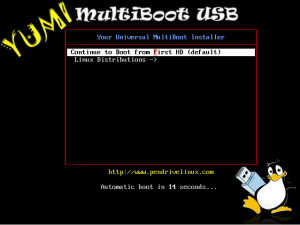
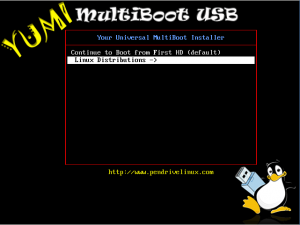
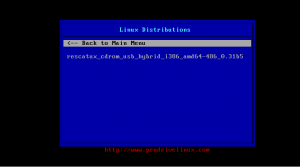
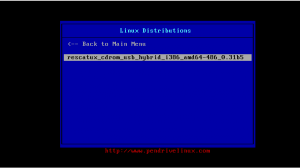
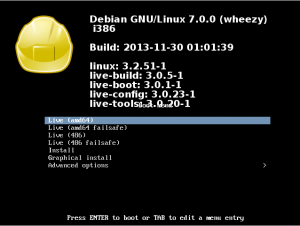
This kernel requires an x86-64 CPU, but only detected an i686 CPU. Unable to boot - please use a kernel appropiate for your CPU.
This wizard step will help you to know when to stop waiting for Rescapp to being open. After several letters appear in the screen a graphical interface appears. Wait for Rescapp application to be opened in the center of the screen. Once you see Rescapp you have finished this wizard step.Wait for Rescapp to open
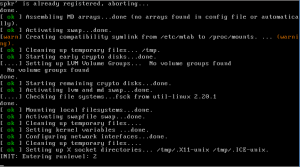
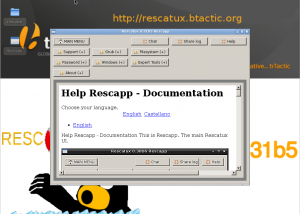
Select Restore Grub option
In order to select Restore Grub option you need to click on Grub (+) button,
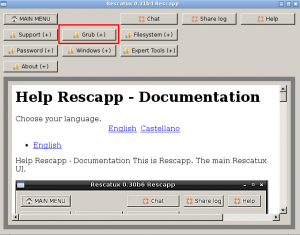
on Restore Grub button
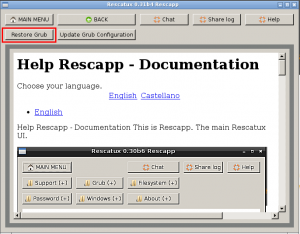
and finally on Restore Grub !!! button.
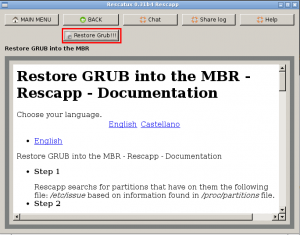
Select your Grub partition
You will be asked which is your Gnu/Linux partition. You should select your Gnu/Linux distribution partition. You should ignore loop1 partition which it is the Rescatux device most of the times.
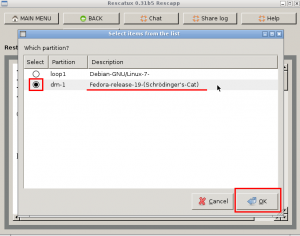
Then press OK button.
Select your main hard disk
You will be asked which hard disk to install Grub on. Usually you should select the same disk where your Gnu/Linux partition is because usually you only have a hard disk. In some cases you need to select the first hard disk that boots when the computer boots.
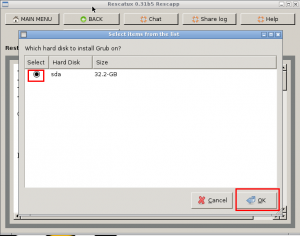
Order your hard disks
Only when you have more than one hard disk you will be asked to order your hard disk in the same boot order as the BIOS boot order. That ensures that Grub knows if it’s booting from the first device to boot or from a secondary one.
Sometimes a message is shown while Rescapp is performing the asked task. Sometimes you won’t see it because it won’t last too long. Please be patient and wait till it finishes. Wait for Rescapp to finish
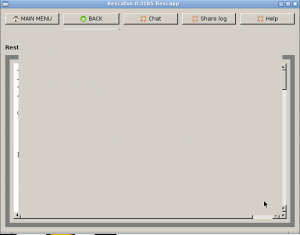
If you are seeing a message that your task went OK then Rescapp has probably fixed your problem.Everything goes OK
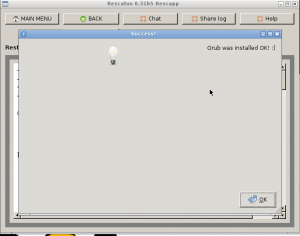
If you are seeing a message that your task went wrong you are invited to click on Chat button at the right top corner of Rescapp to ask for help. You will be probably asked to share your logs thanks to the Share log button. Don’t be rude when asking your questions, try to be patient, that means that wait for 10 minutes for someone to reply. If no one replies understand that donations do not afford in order to pay someone 24 hours a day to answer everyone questions. You still have the chance to ask via the forum, mailing list, or even trying to check in the chat if someone is finally online and available while you use another operating system or a friend’s computer.Something went wrong
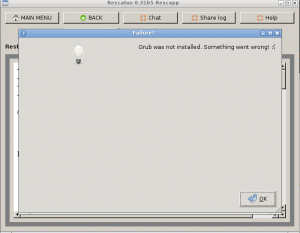
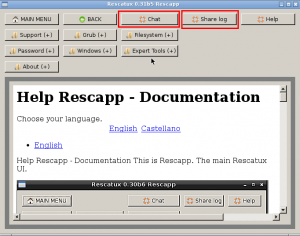
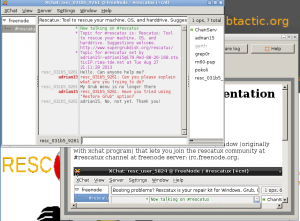
At the right bottom corner of your screen you will find an on/off button. Click on it. Finally select Shutdown on the menu. After a bunch of letters your computer will be powered off. If you want to use your computer as everyday you are advised to remove the Rescatux media so that Rescatux does not boot instead of your regular Operating System. Wizard Step – Turn off Rescatux
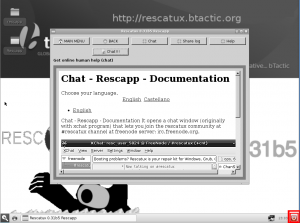
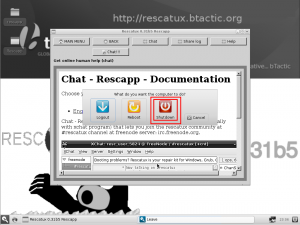
Thanks for this software.
But i have a little issue. When a try booting from USB i have black screen with text:
GNU GRUB version 2.02~beta2-9ubuntu1
grub>_
Without GUI.
Please ask for support on the mailing list.
I used recatux to repair the ubuntu boot but now i am unable to boot in my windows10.
Also after fresh install of windows the problem still persists.. Can Anyone help me out.
Akash: Please use the mailing list for support.
you might need to delete linux by using gparted
Hello everyone, it’s been 2 days from the date of this post that I can not start my machine.
i have a linux like system but i have a problem with my grub which ( Minimal BASH-like line editing is supported. For the first word TAB Lists possible command completions. Anywhere else TAB lists possible device or file completions).
I try rescatux; typing some commands that I saw everywhere on blogs and others but I have not managed to solve my problem, so I ask for help in case someone has the right formula, please it is very urgent thank you .
Please use the mailing list or open a github issue so that we can discuss there.
Thank you very much!!!
Worked like a charm to restore GRUB after installing Windows 10 on a dual-booting machine.
Just had to use these 2 options in the following order:
1. Restore GRUB
2. Easy GNU/Linux Boot Fix
I have found both software useless!
I am a Linux user since 98! I am using Gentoo for years! And I am an HPC admin! Rescatux couldnt boot because of amdgpu error – black screen – nothing… and the other one crushes with grub error. Don’t waste your time. .. Just fix grub manually.
Yeah, that’s amdgpu s not having open sourced its code.
Use ‘non-free’ workaround while I find a better fix (probably an additional boot option).