What problems does it solve?
You forget Windows password
Whatever the reason is you have forgotten your Windows password. When you try to login into Windows with your previous password or trying with a blank password it denies your login.

Your former sysadmin disappears
Your former sysadmin is no longer there. It doesn’t matter if you have fired him and he’s angry at you or if he had a fatal car accident. You need to take in control of your Business Windows server.
When not to use this howto
About encrypted Home directories
If you want to recover data from the account you are clearing its password and this account is encrypted this is not the method for you. Find another way to crack the original password.
Locked or expired account
If the account you are trying to clear its password has been blocked or it’s expired you will need to find a way to un-block or un-expire it. Well, you can always use this method and finally figure out that it was blocked.
Network access only
If you have your computer in a datacenter and you don’t have a direct access to it (Screen, keyboard and mouse directly or via a KVM) then RDP won’t let you login into the system with the cleared password account. You need another method that let’s you define a new password instead of just clearing it.
What do you get after performing these steps?
If everything goes ok the next time you boot your computer when Windows login appears you will either be logged in automatically or you will need to select your cleared password account. Just pressing RETURN (I mean that you don’t need to write any password) will log in into the system.
Wizard steps to perform
Download Rescatux
Put Rescatux into a media
Boot from media
Rescatux – Press return at boot
This wizard step will help you to identify when to press return at Rescatux boot.
Booting with CDROM or with USB built with dd
When you boot in Rescatux the Rescatux autodetect option is selected by default. Just press return. If you don’t press return it will be autoselected in 60 seconds time.
Booting USB thanks to YUMI
When you boot thanks to YUMI by default is going to boot into your first hard disk.
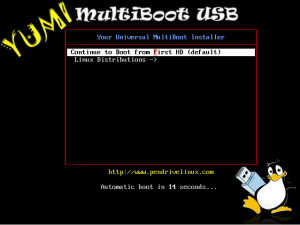
You have to select Linux Distributions by using down arrow key and then return key.
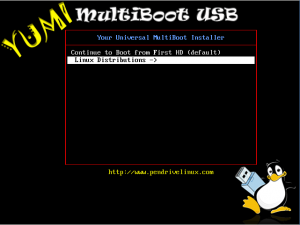
Then you get into Linux Distribution screens.
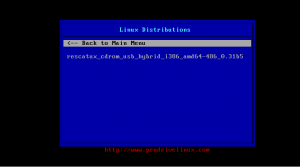
Use again the down arrow key and then return key to select Rescatux entry.
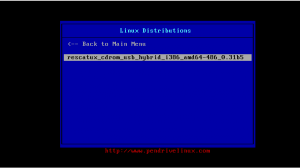
Finally you get into Rescatux ISOlinux screen.
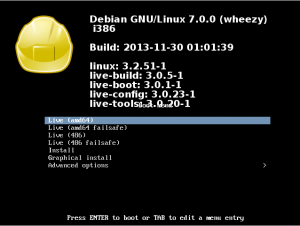
Here you are advised to use default entry: Live (amd64). If you ever get a message like:
This kernel requires an x86-64 CPU, but only detected an i686 CPU. Unable to boot - please use a kernel appropiate for your CPU.
then repeat all the steps in order to boot into your device but in this screen select: Live (486) entry instead.
Once you have selected your entry you have finished this wizard step.
Wait for Rescapp to open
This wizard step will help you to know when to stop waiting for Rescapp to being open.
After several letters appear in the screen a graphical interface appears.
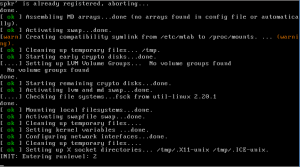
Wait for Rescapp application to be opened in the center of the screen.
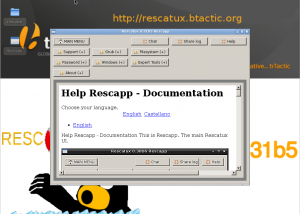
Once you see Rescapp you have finished this wizard step.
Select Clear Windows password option
In order to select Clear Windows password option you need to click on Password (+) button,
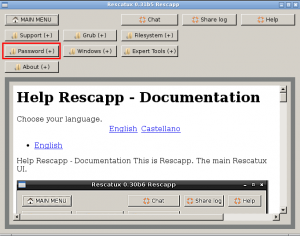
on Clear Windows password button
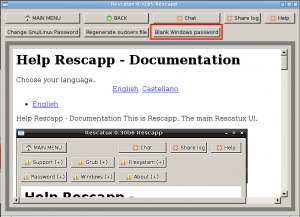
and finally on Clear Windows password !!! button.
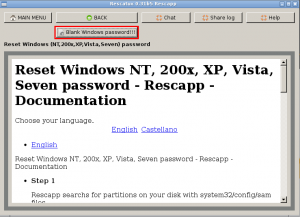
Note: In older Rescatux versions the option is named Blank Windows password or Reset Windows password.
Select your Windows partition
You will be asked which is your Windows partition. You should select your Windows partition. Note: Most of the times your Windows partition will appear as Not-detected, just select it.
Then press OK button.
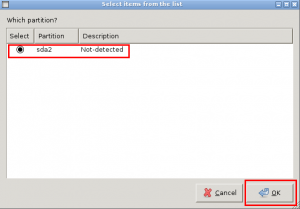
Choose Windows user
You will be asked which Windows user to clear its password. The default user that most people will clear its password is Administrator but you can, of course, select any of the other users detected. Then click on OK button.
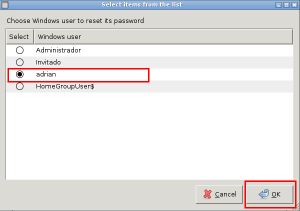
Sometimes a message is shown while Rescapp is performing the asked task. Sometimes you won’t see it because it won’t last too long. Please be patient and wait till it finishes. Wait for Rescapp to finish
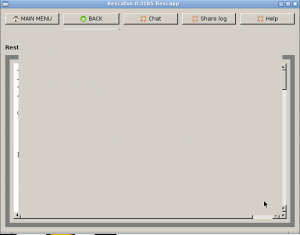
If you are seeing a message that your task went OK then Rescapp has probably fixed your problem.Everything goes OK
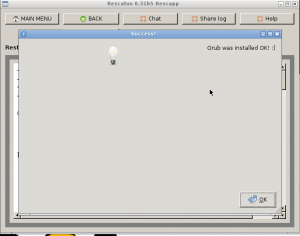
If you are seeing a message that your task went wrong you are invited to click on Chat button at the right top corner of Rescapp to ask for help. You will be probably asked to share your logs thanks to the Share log button. Don’t be rude when asking your questions, try to be patient, that means that wait for 10 minutes for someone to reply. If no one replies understand that donations do not afford in order to pay someone 24 hours a day to answer everyone questions. You still have the chance to ask via the forum, mailing list, or even trying to check in the chat if someone is finally online and available while you use another operating system or a friend’s computer.Something went wrong
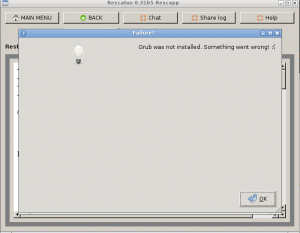
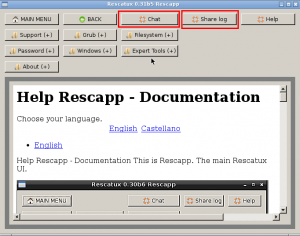
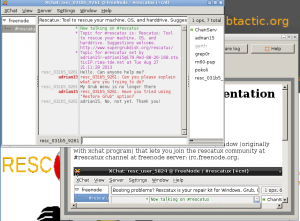
At the right bottom corner of your screen you will find an on/off button. Click on it. Finally select Shutdown on the menu. After a bunch of letters your computer will be powered off. If you want to use your computer as everyday you are advised to remove the Rescatux media so that Rescatux does not boot instead of your regular Operating System. Wizard Step – Turn off Rescatux
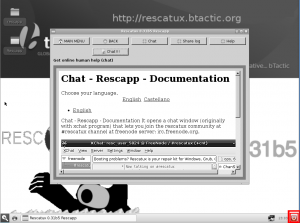
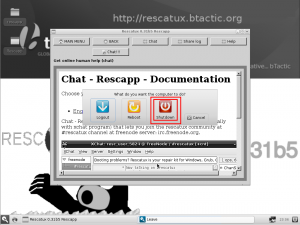
good job. i had this problem. when trying to install a new os on my laptop after accidentally deleting a reserved partion on my windows which made the os to stall , i get this error message . kernel panic not synchronising
Just Amazing what you did!
It also worked well with a laptop blocked because of an domain account
I just needed to start the computer with computer domain and one of the blanked accounts!
Thanks A lot!
Very cool trick.
thank you for making this software…
Many Thanks for ar very good program.
It has help mere many times
Bonjour,
Je n’ai aucune notion en informatique et je me permets de demander de l’aide. J’ai hérité d’un petit PC Toshiba NB500 que je ne peux pas utiliser car la propriétaire (décédée) n’a pas laissé son mot de passe (au démarrage, lorsque le logo Toshiba apparaît).
Quelqu’un aurait-il un peu de temps et de patience pour me guider simplement ?
Je vous remercie par avance pour votre retour.
Bonne soirée
Sorry, we don’t give such kind of support here.
You can try in the github issues to see if you are more lucky.
Hi, thanks for this software. I’m facing an issue while trying to ‘promote an account from user to admin’ after I have selected the partition, process fails with an error message :”backup of SAM directory went wrong”. Could I get any tip on what could cause this error ?
Thanks in advance
You probably do not have enough free space on such partition. You should probably remove some of the files from that partition before running the tool. If you have run the tool multiple times you will see some sam-directory backups that the tool has done. You can remove those if needed.
Perfect