This wizard step will help you to put a downloaded Super Grub2 Disk ISO into an usb pendrive. This wizard is specifically designed for people that use Windows Operating System.
This method advantage is that pendrive contents will not erased at any time as it happens with other methods.
Open your Internet Browser and point it to: www.pendrivelinux.com And click on: YUMI – Your Universal Multiboot Installer Click on the big blue download link (When this document was written it was named: DOWNLOAD YUMI YUMI-1.9.9.5B.exe for Windows). Once you see the Save Link As dialog instead of just accepting the default location for Download please make sure you know where you’re downloading it. Or alternatively choose a folder in your computer that you know how to access. Probably you might want to select Documents, My Documents, Desktop or other familiar locations. Please write down this location on your computer because we will need it later in order to run YUMI. TIP: Use this direct link to get to YUMI download page.Download YUMI
Visit pendrivelinux site
YUMI specific page
Download YUMI
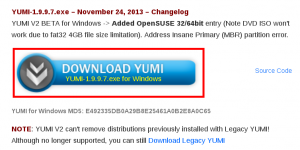
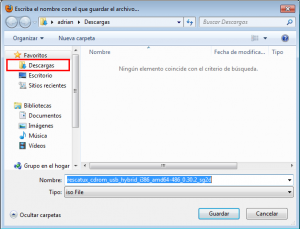
This wizard step will help you to run YUMI. YUMI is a tool that will help you to put a Rescatux ISO into a pendrive very easily. Either by clicking on My PC, PC or Explorer (The yellow thing with some folders on it) you should open a window that lets you navigate through all your files in your computer. Make sure you navigate to the folder where you downloaded YUMI. Double click on YUMI file. A dialog will appear asking if you wish that an unknown publisher program makes changes in your computer. Select Yes or OK answer. Please read the License Agreement carefully and when you are ok with it please click on I agree button. Once you see an screen named: Drive Selection and Distro Options Page you have finished this step.Run YUMI in Windows
Find YUMI
Run YUMI
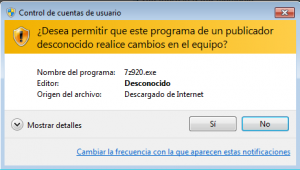
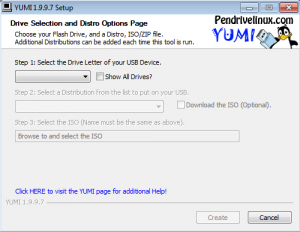
Plug your USB Device into your computer
The USB Device must be FAT32 formatted. That doesn’t mean that it needs to be blank. It means that its format has to be FAT32. The USB Device should not loss any data but, as always, you are advised to backup your USB Device.
Select Drive letter of your USB Device
In the YUMI Step 1 dropdown make sure to select the Drive Letter that identifies the USB drive where you want Super Grub2 Disk to be put in. If needed click on Showing All Drives but then be more careful than before. You might screw the current system you are using if you choose the wrong drive.
TIP: Either by clicking on My PC, PC or Explorer (The yellow thing with some folders on it) you should open a window that lets you navigate through all your files in your computer. Try to navigate to all the Drive letters that you see in YUMI so that you know which it’s the one that corresponds to your USB drive.
Select Try unlisted ISO (Grub) as Distribution
In the YUMI Step 2 dropdown please select Try Unlisted ISO (GRUB) inside — Unlisted bootable ISOs —.
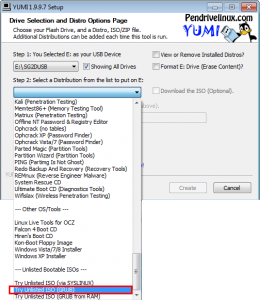
Browse and select Super Grub2 Disk ISO
In the YUMI Step 3 you need to click in Browse button to select Super Grub2 Disk ISO.
Navigate to the folder where you know the Super Grub2 Disk ISO is. Select Super Grub2 Disk ISO file and click Open
(E.g. super_grub_disk_hybrid-1.98s1.iso)
Then click on Open button.
Create the Super Grub2 Disk USB
Back on main YUMI screen click on Create button.
If it’s the first time you are using Yumi you will be asked to confirm what it’s going to do. Say Yes.
A dialog progress will appear that shows how USB is being prepared.
Finally you see All Finish, Process is Complete! Click on Next > button.
When you are asked: Would you like to add more ISOs/Distrows Now on X:? Click on No button.
Finally click on Finish button. When the YUMI program is closed then you have finished this step.

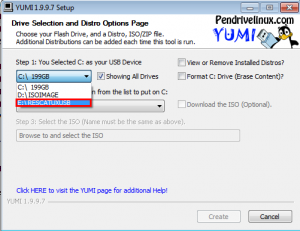
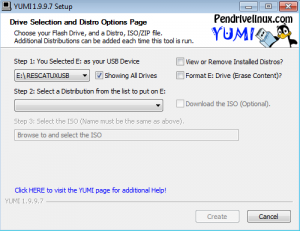
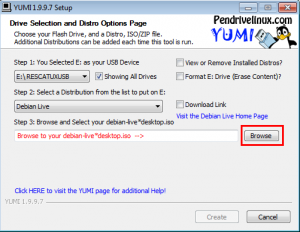
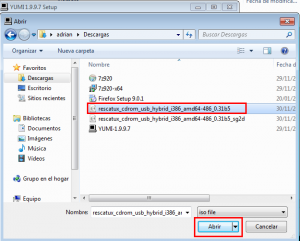
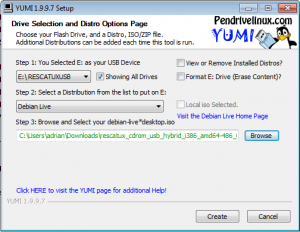
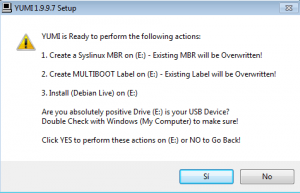
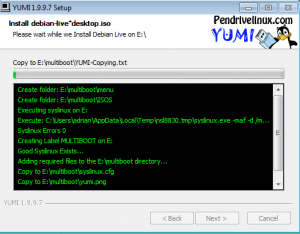
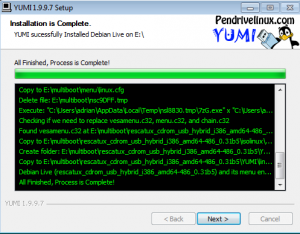
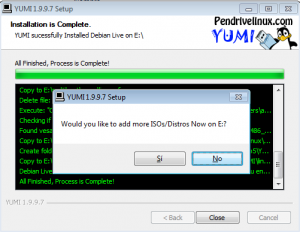
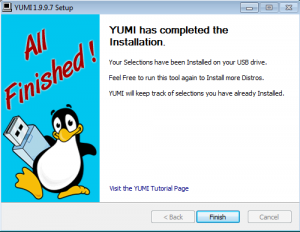
Great!!! my salvation!!! just time….
So easy it made me paranoid…It was …TOO easy. Hmmmm.
hola si en ese saldra el menu pero solo de ubuntu
e pueso dos de ubuntu y uno de windows 8 pero el de windows 8 sale error
no se porque no lo reconoce al parecer y quiero que este en la misma particion
me ayudas gracias
no encuentra nada en la web me encontre con Sardu no terminar de hacer el ISo
Please use the forums or mailing list for support.
Thank you.
wow, this is the faster and most simple way to boot grub
hoping that Yumi is working in Ubuntu too
I need the actual iso file for the original version featured in unetbootin 6.13 I cant do It without it
Sorry you will have to ask to Unetbootin developers.
Anyways I recommend you to download latest stable Super Grub2 Disk and use the official instructions on how to put it into a USB.
Boot from iso SGD2 v2.02s9 not work….
my step is :
1. Formating USB Drive
2. Install GRUB2 from ubuntu to my USB with command :
grub-install –force –removable –boot-directory=/mnt/USB/boot /dev/sdd
(sdd1 is my usb device)
3. Replacing FIles ( Copy Files From GD2 v2.02s9 ISO Files to MY Usb )
4. Add Iso Files To MY USB to folder \boot\boot-isos
4. Boot from my usb is work….but Boot from iso from SG2D Boot iso not work…. can u explain what is wrong
> Boot from iso from SG2D Boot iso not work…. can u explain what is wrong
Just missed that part:
At ‘Extra options’ menu I think that there’s an option where you can choose if iso files are to searched or not in the same device where SG2D lives. It’s next to the floppy and cdrom one.
cysers: Sorry, the supported (but not documented anywhere, I’m busy on developing Rescatux on my free time) method for putting current Super Grub2 Disk into an usb is using:
dd
or an equivalent method such as http://www.osforensics.com/tools/write-usb-images.html .